Automatic email notifications enhance communication and help streamline the work flow process. Each user role in Incident has a list of automatic email notifications that are available for activation. When an email notification is turned on, it will apply globally to all users in that role. *Note: If a user does not want to receive the automatic email notifications selected for their role, they can turn off the feature under their personal participant information.
How to Activate Email Notifications
- Click on the Account Setup tab.
- Click on the Manage Email Notifications link, or hover your mouse over the Shortcuts menu and click on Manage Email Notifications from the list.
- Check each notification you would like to activate for each role. *Note: To view a sample of the email, click on the Sample link.
- Click Submit at the bottom of the page to save.
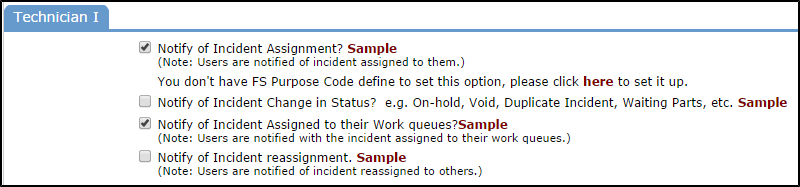
Recommended Email Notifications by Role
Automatic email notifications are a great time-saver in Incident. You can activate notifications that will let someone know when an incident has been assigned to them or needs approval. You can keep your requesters updated on the status of their requests without having to send manual emails or field phone calls from them. Below are some suggestions on the notifications that might be beneficial to activate for each role:
Administrator
- Notify of New Incident *Note: This will send an email for every new request entered into the system.
- Notify Incident Assignment *Note: This will send an email when an incident is assigned directly to the user or their assigned work queue(s).
- Notify of Incident Complete
Supervisor I
- Notify of Incident Assignment *Note: This will send an email when an incident is assigned directly to the user or their assigned work queue(s).
- Notification of Direct Reports Incident Assignments *Note: Use if you have set up employees that directly report to your Supervisor I's.
- Notify of Incident Complete
Site Resource I
- Notify of New Incident *Note: This will send an email for every new request at their assigned location.
- Notify of Incident Assignment *Note: This will send an email when an incident is assigned directly to the user or their assigned work queue(s).
- Notify Site Resource I of Incident Completion
Site Administrator I
- Notify of New Incident *Note: This will send an email for every new request at their assigned location.
- Notify Site Administrator I of Incident Routed for approval or review *Note: Use only if your Site Administrators are in the approval process.
- Notify Site Administrator I of Incident Completion
Technician
- Notify of Incident Assignment
- Notify of Incident Assigned to their Work queues
- Notify of Incident reassignment
Requester
- Send Requester Incident Receipt Notification
- Notify Requester of Incident Change in Status *Note: This will send an email to the requester whenever the status on their request is changed. If that is too many emails, you could activate the following instead:
- Notify Requester of Incident Completion
- Notify Requester of Incident = Declined
